Collections in the CDR
A collection is a group of works. Collections can be combined together to create a group of collections or nested within each other. Note that you must be an owner of the work to add it to a collection.
Click on the questions below to learn more about collections in the CDR.
How do I create a collection?
- Log in to the CDR. Click on your Onyen in the top right corner and select “Dashboard” from the drop-down menu.
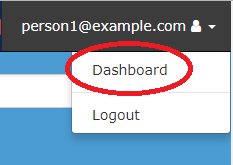
- Click “Collections” in the menu on the left side of the page.
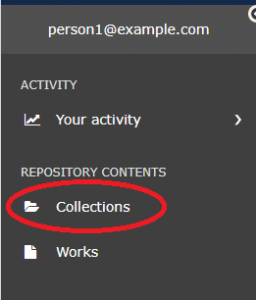
- Click on the “New Collection” button on the right.
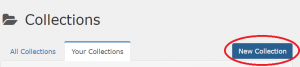
- Select “User Collection” from the “Select type of collection” menu.
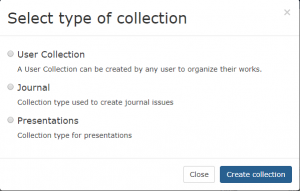
- Add a title for your collection and a description. If you would like to add additional information about your collection click the “Additional Fields” button. Click “Save.”
- The page will refresh and reveal additional tabs and settings for the collection.
How do I add new works to a collection?
- Log in to the CDR. Click on your Onyen in the top right corner and select “Dashboard” from the drop-down menu.
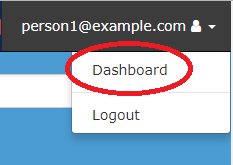
- Click “Collections” in the menu on the left side of the page.
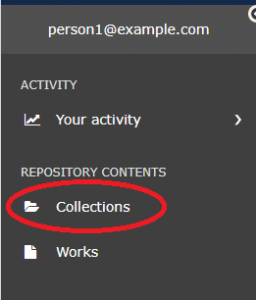
- Click on the title of the collection to which you’d like to add works.
- Scroll to the “Works” section.
- Click on the “Deposit new work through this collection” button.
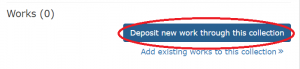
- Select the type of work that you would like to deposit from the list and click “Create work.”
- Complete the deposit process as you normally would. The new work will be automatically associated with your collection.
Alternatively, you can assign a new work to a collection as you are creating the new work.
- Start the deposit process for your work as you normally would.
- Click on the “Relationships” tab.
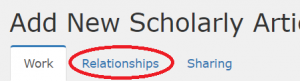
- In the “Collections” section, search for your collection, click on the collection title and click “Add.”
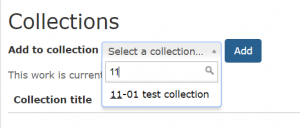
- The collection will appear below. Once you complete the deposit process, your work will be listed in the collection contents.
How do I add existing works to a collection?
- Log in to the CDR. Click on your Onyen in the top right corner and select “Dashboard” from the drop-down menu.
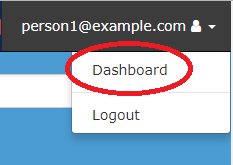
- Click “Collections” in the menu on the left side of the page.
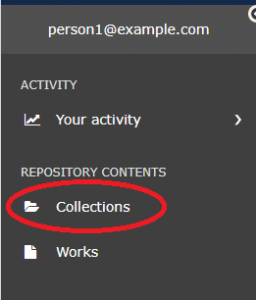
- Click on the title of the collection to which you’d like to add works.
- Scroll to the “Works” section.
- Click on the “Add existing works to this collection” link.
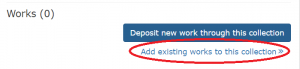
- Check the boxes next to the works that you would like to add to your collection. Then click the “Add to collection” button. The “Add to collection” button will only display if one or more works are selected.
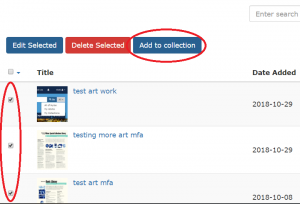
- The “Add to Collection” confirmation box will display, with your collection name automatically filled in. Click “Save changes” to confirm.
- Your chosen works will now appear in the Works section on the collection page.
How can I share my collection?
You can share collections with people who have Onyens. The CDR can accommodate three different sharing settings:
- Managers: A manager can add and remove works from a collection, change the collection information and delete the collection.
- Depositors: A depositor can add works to a collection and view a private collection.
- Viewers: A viewer can view a private collection, but cannot add works to it.
To change sharing settings for a single user, follow these instructions. To share your work with a large group of users, contact the CDR.
- Log in to the CDR. Click on your Onyen in the top right corner and select “Dashboard” from the drop-down menu.
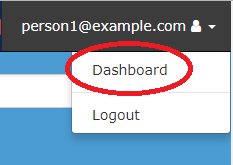
- Click “Collections” in the menu on the left side of the page.
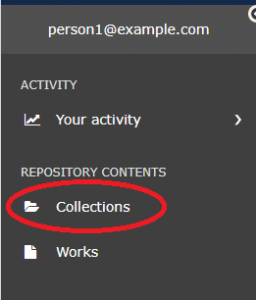
- Click on the title of the collection that you would like to share.
- Click the “Edit collection” button.
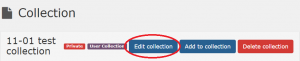
- Click on the “Sharing” tab.
- In the “Add Sharing” section, search for the Onyen of the person with whom you’d like to share your collection. Click on their Onyen to select them.
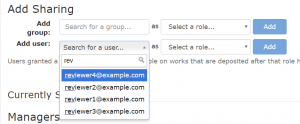
- In the “Select a role” box, choose the level of access that the person should have.
- Click “Add.”
- The person’s Onyen should appear in the “Currently Shared With” section under the heading that corresponds to their permission level.
How can I open or restrict access to my collection?
Changing the visibility of the collection affects the collection landing page and not the items within the collection. If you would like to change the visibility of works in the collection, you will need to edit each work individually.
- Log in to the CDR. Click on your Onyen in the top right corner and select “Dashboard” from the drop-down menu.
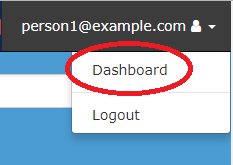
- Click “Collections” in the menu on the left side of the page.
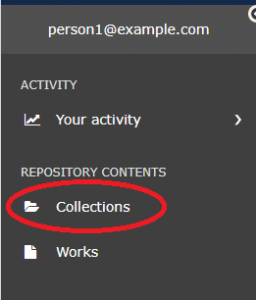
- Click on the title of the collection that you would like to change access permissions.
- Click the “Edit collection” button.
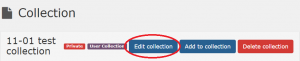
- Click on the “Discovery” tab.
- Choose an access option and click “Save changes.” You may choose from “Public,” “Institution,” and “Private.”
How can I customize my collection?
You can add a banner image and a logo to your collection. For best results, follow these guidelines:
- The banner image should be at least 120 pixels tall and 1200 pixels wide.
- The logo should be 40 pixels in height.
To add a banner image and logo, do the following:
- Log in to the CDR. Click on your Onyen in the top right corner and select “Dashboard” from the drop-down menu.
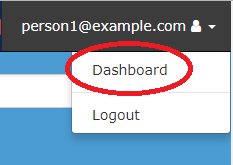
- Click “Collections” in the menu on the left side of the page.
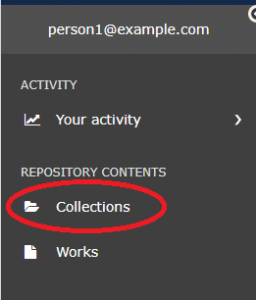
- Click on the title of the collection that you would like to customize.
- Click the “Edit collection” button.
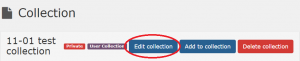
- Click on the “Branding” tab.
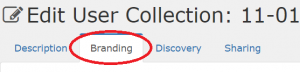
- Click the “Choose file” button underneath the type of image that you wish to upload.
- Choose a file, and add a link and Alt text if desired.
- Click “Save changes.”
