How Do I Transfer Ownership of My Work?
If you no longer wish to administer a specific work, you can transfer ownership of it to another person who has an Onyen. Please note that transferring ownership will remove the work from your account. You will no longer be able to edit the work.
Transferring Ownership
- Log in to the CDR. Click on your Onyen in the top right corner and select “Dashboard” from the drop-down menu.
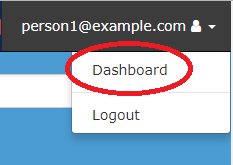
- Click on the “Works” link in the left menu. You will see a list of all of the works that you have deposited.
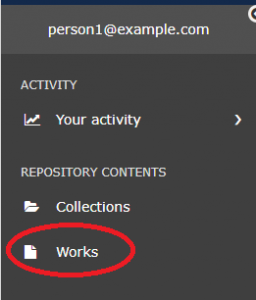
- Locate the work for which you would like to transfer ownership. In the “Actions” drop-down menu next to that work, select “Transfer Ownership of Work.”
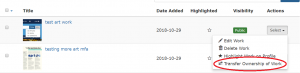
- In the User box, search for the Onyen of the user to whom you would like to transfer the work. Click their email address in the box to select them for transfer. You may add comments in the Comments box if you wish.
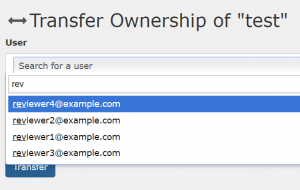
- Click the “Transfer” button.
- The user to whom you transferred the work will receive an automated email and profile notification informing them of the transfer request. They must accept the transfer request before the process is complete.
- If you would like to check on the status of your transfer request, go to the your Dashboard, click “Your Activity” in the left menu and then click on “Transfers.” Your request will appear in the “Transfers Sent” section.
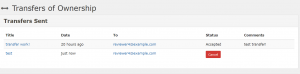
Accepting a Transfer Request
- You will receive an email from the CDR indicating that another user has transferred their work to you. Click on the “transfer ownership page” link in the email to go to the “Transfer Request” page. Alternatively, you may login to the CDR, click “Your Activity” in the left menu and then click on “Transfers.”
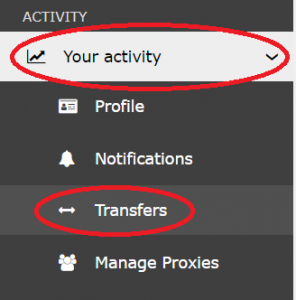
- The transfer request will appear in the “Transfers Received” section. To accept the transfer, click the “Accept” button in the Status column.
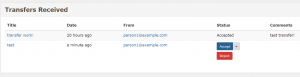
You will have the option to allow the depositor to retain edit access to the work, remove the depositor’s access to the work, or authorize them as a proxy. Note that if you authorize them as your proxy, they will be able to deposit additional works on your behalf. - The transfer process is complete! The work will now appear in your Works on your Dashboard along with all of your other deposits.
Watch a video demonstrating the transfer process:
