How to Deposit Your Studio Art Masters Paper in the CDR
Use these instructions to deposit your Studio Art Masters Paper in the CDR. If you are depositing a Masters Paper for another program, please see “How to Deposit Your Masters Paper in the CDR.”
- Click on the “Student Papers” icon on the CDR homepage, which looks like a graduation cap.
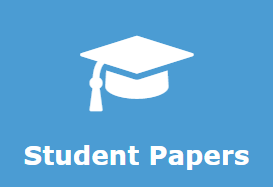
- Select “Masters Papers” from the menu and click the “Create Work” button.
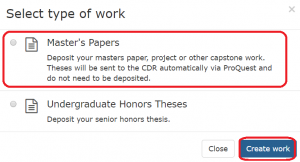 .
. - Select “Studio Art Program” from the drop-down menu and click the “Select” button.
- Click the “Add files” button at the top of the page to upload the written portion of your thesis. You will add your artwork files later in Step 9.
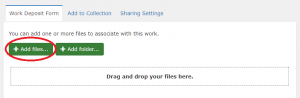
- Fill out the form with information about the written portion of your thesis.
- Select a visibility option on the right side of the page. The settings available to you are determined by your department. If you would like different settings to be applied, contact your department.
- Check the box next to “I have read and agree to the Deposit Agreement”
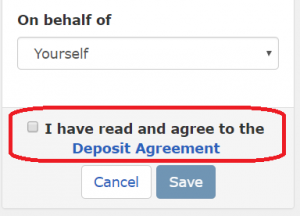
- Click “Save”
- Now we are going to add your artwork files. Click the “Attach Artwork” button.
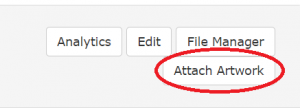
- Upload files, fill out the form, select your visibility settings and check the deposit agreement box as described in steps 5-8 above. Do this for every art work file in your thesis. You will need to click the “Back to Parent Record” button after you deposit each artwork.
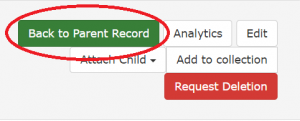
- You’re done!
Watch a video demonstrating the deposit process:
