How Do I Upload a New Version of My Work?
How Do I Upload a New Version of My Work?
Due to departmental policies, you may not be able to upload a new version of your honors thesis or masters paper. If you would like help uploading a new version of these works, contact the CDR.
If you work is not an honors thesis or masters paper, refer to the directions below.
- Login to the CDR. Click your Onyen in the top right corner and select “Dashboard” from the drop-down menu.
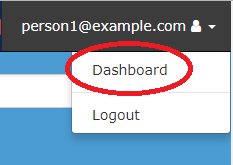
- Click on the “Works” link in the left menu. You will see a list of all the works that you have deposited. Navigate to the work for which you would like to upload a new version.
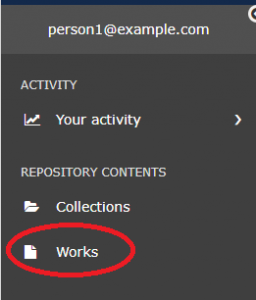
- Scroll to the “Items” section of the work page and select “Versions” from the “Select an Action” menu.
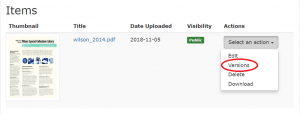
- Click the “Choose File” button in the “Upload New Version” section and select the replacement file.
- Click the “Upload New Version” button.
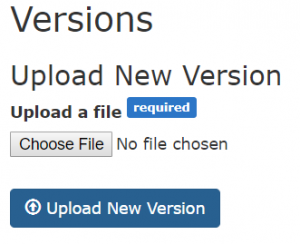
- The new version of your file should upload. If you do not see the new version after a few minutes, try clearing your browser cache.
How Do I Restore an Older Version of My Work?
- Login to the CDR and navigate to the work for which you would like to upload a new version.
- Scroll to the “Items” section of the work page and select “Versions” from the “Select an Action” menu.
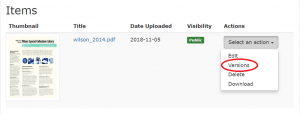
- In the “Restore Previous Version” section, select the button next to the version that you would like to use.
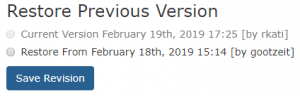
- Click the “Save Revision” button.
Watch a video demonstrating the process below:
