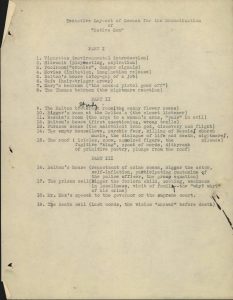We had planned to host a Digital Records Management 101 training session this month, but we had to cancel the training due to COVID-19. However, we still wanted to provide the university community with some tips for managing digital records. If you are working from home, this might be a good time to work independently to organize your work records or remotely collaborate with colleagues in your department to tackle organization of a shared drive.
This post provides suggestions for reviewing and organizing digital records based on the requirements found in the UNC at Chapel Hill General Records Retention Schedule (Retention Schedule). University Archives staff are working from home and we are available to answer records management questions. You can reach us at archives@unc.edu.
What is Records Management and what is the Records Retention Schedule?
Essentially, records management provides a systematic way to manage records. The Retention Schedule outlines the rules for how different types of records should be managed at our institution. For example, the Schedule (available as a PDF here), provides retention rules for a variety of Personnel Records. So, if you are wondering how long to keep SHRA personnel records, you can find that information on page 128 of the Schedule.
Many of the most common questions about records management are answered on this guide.
How can I used the Retention Schedule to determine what digital records can be deleted and what we need to keep?
The following prompts can help you determine how to manage a record.
- What type of record is it?
- Based on the information communicated in the record, what type of record is it? Personnel? A policy? Curriculum? Student information? Financial?
- Who created the record? Who is responsible for it?
- An important concept in records management is the Office of Record and Reference Copy. You may have copies of digital records that weren’t created by your department and so aren’t your responsibility. This can get tricky when it comes to cross-departmental collaboration. If you are uncertain, feel free to send us an email.
- What is the retention and disposition?
- Check the Retention Schedule for the retention and disposition rules based on your assessments in question one and two above.
- Does it go to the Archives?
- Some records are scheduled to be transferred to the University Archives. If you have records that need to be archived, please contact us.
I would like a way to better organize and manage digital records. What advice is there for individuals or departments on managing shared storage like shared drives or SharePoint sites?
- One of the best things you can do to keep records organized is to discard files as soon as the retention period allows.
- Creating a plan for how to organize active records and instructions for when to review records for retention can go a long way!
- The plan should accounts for the variety of record types and storage locations that you use. Once you’ve outlined a plan — implement and use your plan consistently.
- If you are developing a plan for a team or department, ensure that members of the team are involved in planning and communicate the plan clearly to everyone who will manage records.
What are some records organization plan components that I should consider?
- One of the most important parts of a records management plan is to determine who (be specific!) will review records and how often that review should occur. This role might fall to one person or to a small team. In our experience, offices who designated a records management point person or small team have the most success at keeping things organized. We suggest that records are reviewed for retention yearly, but you can review more frequently.
- List all the digital storage options available and create guidance on how to use that storage and what records should be stored there.
- Create short, descriptive notes in digital folders.
- Use a text file (.txt) in a program like Notepad (PC) or Text Edit (Mac) to describe a folder of digital files. Remind your future self or future staff what the contents of the folder are. Title the file README.txt
- Use file and folder names wisely & go for consistency
- Create a standard date formatting in file and folder names to make finding things easier: YYYY-MM-DD_AnnualReport.pdf
- Think of other people – what would help them understand what this file is or what this folder contains?
- Use folders strategically, but don’t go overboard with too many nested folders. That can end up making it harder to navigate to files later.
- Centralize storage (digital or analog) for final copies of records. Avoid relying on individual staff computers/OneDrives for storing important departmental records.
- Create a process to ensure any staff who leave employment in your department add important documents to shared storage, so that records are not left behind in personal OneDrive accounts or other cloud storage accounts (e.g. Google Drive).
- Ensure digital files are secure and backed-up as needed. Discuss this with ITS as needed.
Do I really need to look at every file? There is so much content and much of it was added to our shared drive by other people or before I worked in the department.
Records management assessment relies on understanding the information contained in a file, so in many cases it is necessary to look at files individually. But there are some higher level strategies that might help to make the task easier.
- Try to use folder title and filename cues. If you trust a folder name like “Annual Reports 2012-2016” then you probably don’t need to open every single file in that folder to determine the contents.
- Instead of trying to organize everything in one project, you might start by tackling one year’s worth of records at a time. Maybe start with the newest or oldest year. Similarly, you could focus on one specific record type at a time. For example, maybe the first project is to find and organize all annual reports and strategic planning documents.
How can I manage my email more effectively?
As of April 2019, we implemented a new policy on email retention (see Appendix A of the Retention Schedule document). Under this policy, email records created and received by employees in selected administrative positions will automatically be retained as permanent records in the University Archives. All other email accounts will be retained for a period of five years after the employee leaves the University and then discarded. All employees still have a responsibility to evaluate emails, like other record formats, based on the Retention Schedule.
To manage email more effectively, we suggest:
- Delete “transitory” or reference copy emails as soon as possible. This refers to things like messages about meeting room changes, calendar invitations, messages about breakroom food or staff parties, or messages sent to the entire campus.
- Use folders to organize emails that are related to your department and your substantial work projects.
- We suggest that records are reviewed for retention yearly, but you can review more frequently.
How do I access work records from home?
If you are working with records in OneDrive, Outlook, Sharepoint, or a work computer you brought home with you, you can log in to those sites or devices as you normally would when on campus. If you want to work with files that are on a shared drive or access a work computer that is still on campus, you can likely do this from your home with a few extra steps. Follow the guidance below to set up access at home:
- If you were able to bring home a work computer:
- Install and log in to the VPN following this guidance from ITS.
- Once logged in with the VPN, you can access shared drives as you normally would.
You do not need to be logged in with the VPN to access Outlook, SharePoint, or OneDrive.
- If you were unable to bring a work computer home:
- You may be able to access your work computer desktop (and all your files) from home using VPN and the Remote Desktop application.
- See this guide for more information on connecting to Remote Desktop.
- Note: Step 1 of this guide won’t be possible remotely. If you don’t know your office computer IP address, contact the ITS Help Desk or your departmental IT to get IP address information for your work computer.
- If you run into any issues with VPN or remote desktop, contact ITS Help Desk or your departmental IT staff for further assistance.
How should I collaborate remotely on reviewing digital records from my department?
This will depend on your team and the type of records you have, but you could consider:
- A series of virtual meetings to discuss the current state of your department’s digital storage options and goals for reviewing and organizing that storage.
- A discussion of records management and the Records Management guide as it applies to records in your office.
- Create a plan for assessing older digital records. Discuss the plan over virtual meetings and divvy up tasks based on who can access files from home.
- Create a plan for organizing new digital records going forward and determine the best way to get buy-in from your department.